苹果所有的情报终于可用最好的iPhone,最好的iPad, 和最好的Mac电脑。Apple 的 AI 为您的设备带来了令人兴奋的工具,例如书写工具、清理工具、通知摘要以及重新设计的全新 Siri。
您是否刚刚更新到最新软件但找不到Apple Intelligence?本指南将向您展示如何让 Apple Intelligence 在兼容设备上运行,以便您可以开始使用人工智能驱动的 Apple 软件的新时代。
以下是如何在 iPhone、iPad 和 Mac 上获取 Apple Intelligence。
苹果智能兼容性苹果情报
适用于所有最新的 iPhone、iPad 和 Mac。在尝试启用 Apple Intelligence 之前,请确保仔细检查您拥有以下兼容设备之一:
- iPhone 15 专业版
- iPhone 15 Pro 最大
- 苹果16
- iPhone 16 Plus
- iPhone 16 专业版
- iPhone 16 Pro 最大
- 第五代 M1 iPad Air (2022)
- 第六代 M2 iPad Air (2024)
- 第五代 M1 iPad Pro (2021)
- 第六代 M2 iPad Pro (2022)
- 第七代 M4 iPad Pro (2024)
- 第七代 A17 Pro iPad mini (2024)
- M1 MacBook Air (2020)
- M2 MacBook Air (2022)
- M2 MacBook Air (2023)
- M3 MacBook Air (2024)
- 13 英寸触控栏 M1 MacBook Pro (2020)
- 13 英寸触控栏 M2 MacBook Pro (2022)
- 14 英寸和 16 英寸 M1 MacBook Pro (2021)
- 14 英寸和 16 英寸 M2 MacBook Pro (2023)
- 14 英寸和 16 英寸 M3 MacBook Pro (2023)
- M1 iMac (2021)
- M3 iMac (2023)
- M1 Mac 迷你 (2020)
- M2 Mac 迷你 (2023)
- M1 Mac 工作室 (2022)
- M2 Mac 工作室 (2023)
- M2 Mac Pro (2023)
快速步骤
- 确保您的设备已更新至 iOS 18.1、iPadOS 18.1 或 macOS Sequoia 15.1
- 打开设置,选择Apple Intelligence & Siri,打开Apple Intelligence
- 等到您脱离候补名单
如何获取苹果情报
1.更新至最新软件
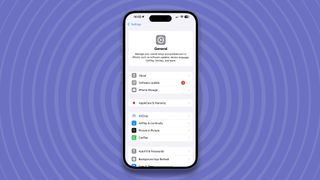
(图片来源:© Future / Apple)
要获取 Apple Intelligence,您必须首先更新到 iOS 18.1、iPadOS 18.1 或 macOS Sequoia 15.1。
为此,只需在 iPhone 或 iPad 上打开设置,然后常规,然后点击软件更新。对于 Mac 用户,请单击菜单栏中的 Apple 徽标,然后是系统设置,然后是软件更新。
如果您需要有关如何更新设备的更详细说明,请查看我们的如何更新 MacBook或者如何更新 iPhone指南
现在您已经确认您的设备与 Apple Intelligence 兼容并更新到最新软件,是时候启用 AI 功能了。与 Mac 相比,iPhone 和 iPad 的流程略有不同,因此我们将单独介绍这些内容。
还值得注意的是,您的设备目前必须是美式英语才能使用 Apple Intelligence。如果不是,您可以等到您的语言更新后再利用人工智能,或者查看我们的如何在英国启用 Apple Intelligence 指南,涵盖欧盟或中国以外的任何国家。
2. 如何在 iPhone 或 iPad 上获取 Apple Intelligence
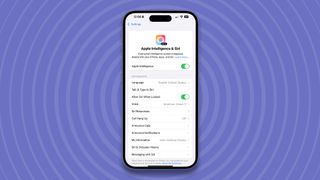
(图片来源:© Future / Apple)
打开设置,然后导航至Apple 智能和 Siri。从那里开始,开启 Apple Intelligence。您将被添加到等待名单中,并且当 Apple Intelligence 准备就绪时,您的 iPhone 或 iPad 将发送通知。在我们的测试中,这个过程只需要几分钟。
3. 如何在 Mac 上获取 Apple Intelligence
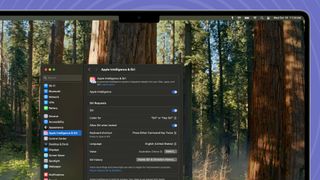
(图片来源:© Future / Apple)
点击系统 设置,然后导航至Apple 智能和 Siri。从那里,单击打开苹果智能。您将被添加到等待名单中,当 Apple Intelligence 准备就绪时,您的 Mac 将会弹出一条通知。
开始使用 Apple Intelligence
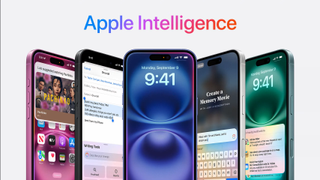
这就是全部内容了。您现在已启用 Apple Intelligence,并准备好进入为 Apple 设备量身定制的 AI 世界。这些新功能是苹果首次涉足生成式人工智能,因此请尝试一下,看看您的想法。
我们的指南涵盖了所有苹果智能功能分解新工具所提供的一切。如果您想了解我们对 Apple Intelligence 的想法,或者您正在市场上购买一款能够利用 AI 的新 iPhone,请查看我们的iPhone 16 Pro 评测。

